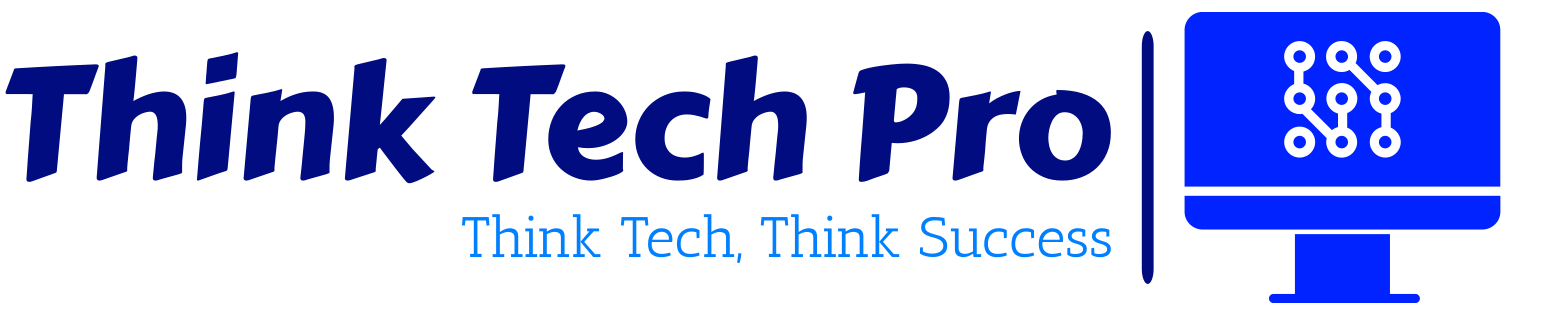Table of Contents
Introduction
Single Sign-On (SSO) powered by Microsoft Entra ID (formerly Azure AD) has become the cornerstone of secure and seamless access management in modern enterprises. But understanding its intricacies goes beyond just convenience. For cyber security professionals, especially those navigating the complexities of identity and access management, a deep understanding of Entra ID SSO is crucial. Whether you’re preparing for an interview or simply aiming to solidify your knowledge, this comprehensive guide presents the top 10 interview questions on Entra ID SSO, coupled with answers to help you master this critical technology

1. Explain the fundamental role of Entra ID in enabling Single Sign-On (SSO) within a modern enterprise environment. What are the core components and processes involved in a typical Entra ID SSO flow?
Answer: Entra ID acts as a centralized Identity Provider (IdP), verifying user identities and authenticating them once, granting access to multiple connected applications and services without requiring repeated logins. The core components include:
- Entra ID Tenant: The dedicated instance of Entra ID for your organization, housing user identities, groups, and application registrations.
- Users and Groups: Representing individuals and collections of users requiring access.
- Application Registrations: Representing the applications (SaaS, on-premises, custom) that need to be integrated with Entra ID for SSO.
- Authentication Protocols: Standardized methods like SAML (Security Assertion Markup Language), OAuth 2.0 (Open Authorization), and OpenID Connect (OIDC) used for exchanging authentication and authorization data.
A typical Entra ID SSO flow involves:
- User Access Attempt: A user tries to access an application integrated with Entra ID.
- Redirection to Entra ID: The application redirects the user’s browser to Entra ID for authentication.
- User Authentication: Entra ID verifies the user’s identity (e.g., username/password, MFA).
- Token Issuance: Upon successful authentication, Entra ID issues a security token (e.g., SAML assertion, OAuth 2.0 access token, OIDC ID token).
- Redirection Back to Application: The user’s browser is redirected back to the application with the security token.
- Token Validation: The application validates the token with Entra ID, confirming the user’s identity and authorized access.
- Access Granted: The user is granted access to the application without needing to log in again.
2. Describe the different types of SSO that Entra ID supports (e.g., SAML-based, OAuth 2.0/OIDC-based, Password-based SSO, Kerberos-based SSO). When would you choose one type over another, and what are the key considerations for each?
Answer: Entra ID offers several SSO methods:
- SAML-based SSO: Ideal for web applications that support the SAML protocol. It involves exchanging XML-based assertions between Entra ID and the application. Key Consideration: Requires configuring trust relationships and exchanging metadata. Choose when the application explicitly supports SAML.
- OAuth 2.0/OIDC-based SSO: Primarily used for modern web and mobile applications, APIs, and scenarios requiring delegated authorization. OIDC builds on OAuth 2.0 to provide identity information. Key Consideration: Relies on token-based authentication and authorization. Choose for modern applications and API integrations.
- Password-based SSO: Used for applications that don’t natively support modern authentication. Entra ID securely stores and submits the user’s credentials on their behalf. Key Consideration: Less secure than protocol-based SSO as it involves storing credentials. Use as a last resort for legacy applications.
- Kerberos-based SSO (via Azure AD Application Proxy): Enables SSO for on-premises applications using Integrated Windows Authentication (IWA). The Application Proxy acts as a secure gateway. Key Consideration: Requires deploying and configuring the Application Proxy connector. Choose for securely exposing on-premises IWA-enabled applications.
The choice depends on the application’s supported protocols, security requirements, and infrastructure. Prioritize SAML and OIDC for better security and modern application compatibility.
3. Walk me through the process of configuring SAML-based SSO for a third-party SaaS application using Entra ID. What are the key configuration elements on both the Entra ID side and the application side? What potential issues might you encounter during this process?
Answer: Configuring SAML-based SSO involves establishing a trust relationship between Entra ID and the SaaS application:
Entra ID Configuration:
- Create an Enterprise Application: Add the SaaS application from the Entra ID application gallery or create a non-gallery application.
- Configure Basic SAML Settings: Define the Identifier (Entity ID) provided by the application, the Reply URL (Assertion Consumer Service URL) where Entra ID sends the SAML assertion, and the Sign-on URL (if provided).
- Configure User Attributes & Claims: Define the user attributes (e.g., email, name) to be included in the SAML assertion and map them to the application’s expected claims.
- Obtain Entra ID Metadata: Download the Federation Metadata XML or note the Entra ID Sign-on URL and Certificate.
SaaS Application Configuration:
- Provide Entra ID Metadata/Details: Upload the Entra ID Federation Metadata XML or manually enter the Entra ID Sign-on URL and Certificate.
- Configure Identifier (Entity ID): Enter the same Identifier configured in Entra ID.
- Configure Assertion Consumer Service (ACS) URL: Enter the Reply URL provided by Entra ID.
- Configure NameID Format and Value: Specify how the user’s identity will be represented in the SAML assertion (e.g., email address).
- Configure Attribute Mapping: Map the application’s expected attributes to the claims sent by Entra ID.
Potential Issues:
- Metadata Mismatches: Incorrect Entity IDs or URLs can break the trust.
- Certificate Issues: Expired or incorrectly configured signing certificates.
- Claim Mapping Errors: Incorrectly mapped user attributes leading to application access problems.
- Network Connectivity: Issues preventing communication between the user’s browser, Entra ID, and the application.
- Application-Specific Requirements: Some applications have unique SAML requirements that need careful configuration.
4. How does Conditional Access in Entra ID enhance the security of SSO? Provide specific examples of Conditional Access policies you might implement in an SSO environment and explain how they mitigate potential risks.
Answer: Conditional Access in Entra ID adds layers of security to SSO by enforcing access controls based on various conditions before granting access to applications. It ensures that users are not just authenticated but also meet specific security requirements.
Examples of Conditional Access Policies for SSO:
- Require Multi-Factor Authentication (MFA): Enforce MFA for all users or specific groups when accessing sensitive applications via SSO. Mitigation: Prevents unauthorized access even if a user’s password is compromised.
- Device Compliance: Grant access only to devices that are managed by the organization and compliant with security policies. Mitigation: Reduces the risk of data leakage or malware infections from unmanaged devices.
- Location-based Access Control: Restrict access to applications via SSO based on the user’s geographic location or IP address range. Mitigation: Prevents unauthorized access from untrusted networks or countries.
- Client Application Restrictions: Block access from specific client applications or browser types if they are deemed less secure. Mitigation: Reduces the attack surface by limiting access points.
- Risk-based Conditional Access: Leverage Entra ID Protection to assess sign-in risk and user risk, and enforce stricter controls (e.g., password change, MFA) for high-risk users or sign-in attempts. Mitigation: Dynamically responds to potential threats based on real-time risk assessments.
5. Explain the role of Application Registrations in Entra ID in the context of SSO. What are the key settings you need to configure for an application registration to enable SSO, and how do these settings relate to the authentication flow?
Answer: Application Registrations in Entra ID are the blueprint for integrating applications with the Microsoft Identity Platform, including enabling SSO. They define the application’s identity and its permissions within the Entra ID tenant.
Key Settings for SSO in Application Registrations:
- Supported Account Types: Specify who can access the application (e.g., accounts in this organizational directory only, personal Microsoft accounts, or accounts in any Azure AD directory). This determines the audience for authentication.
- Redirect URIs (Reply URLs): The endpoints where Entra ID sends security tokens after successful authentication. These must match the URLs configured in the application.
- Client Credentials (Secrets/Certificates): Used for confidential clients (e.g., web applications, APIs) to securely authenticate themselves to Entra ID when exchanging authorization codes for access tokens (relevant for OAuth 2.0/OIDC).
- API Permissions: Define the permissions the application needs to access other resources (Microsoft Graph, other APIs). While primarily for authorization, these are linked to the overall security context of the application’s access.
- Token Configuration (Optional Claims): Allows you to customize the claims (user attributes) included in the security tokens issued to the application.
These settings dictate how the application interacts with Entra ID during the authentication and authorization process. The Redirect URIs ensure tokens are sent to the correct location, while client credentials secure the communication between the application and Entra ID.
6. How does Entra ID handle SSO for legacy applications that do not natively support modern authentication protocols like SAML or OIDC? Describe the different options available and the security implications of each.
Answer: Entra ID provides several options for enabling SSO for legacy applications:
- Password-based SSO: Entra ID securely stores the user’s credentials for the legacy application and automatically submits them when the user tries to access it. Security Implication: Least secure as it involves storing passwords in Entra ID. Requires users to grant permission. Use with caution and consider the sensitivity of the application.
- Azure AD Application Proxy with Integrated Windows Authentication (IWA)/Kerberos Constrained Delegation (KCD): For on-premises web applications using IWA, the Application Proxy can authenticate users using their Entra ID credentials and then perform Kerberos Constrained Delegation to the backend application. Security Implication: More secure than password-based SSO as it leverages Kerberos. Requires proper configuration of the Application Proxy and KCD.
- Header-based Authentication (via Application Proxy): The Application Proxy can inject custom headers containing user identity information into the request before it reaches the legacy application. The application needs to be configured to trust and consume these headers. Security Implication: Security relies on the secure configuration of the Application Proxy and the application’s ability to validate the headers.
Choosing the right option depends on the legacy application’s capabilities and the organization’s security posture. Prioritize Application Proxy with IWA/KCD or header-based authentication over password-based SSO whenever possible due to the enhanced security.
7. Discuss the importance of planning and managing certificate rollover for SAML signing certificates in Entra ID. What are the potential impacts of an expired certificate on SSO, and what strategies can you implement to ensure a smooth transition?
Answer: SAML signing certificates in Entra ID are crucial for verifying the authenticity and integrity of SAML assertions sent to applications. An expired certificate will break SSO for all applications relying on that certificate, leading to user lockout and service disruption.
Importance of Certificate Rollover:
- Maintaining Trust: Ensures that applications can continue to trust the SAML assertions originating from Entra ID.
- Preventing Outages: Proactive rollover prevents unexpected SSO failures due to certificate expiration.
Potential Impacts of an Expired Certificate:
- SSO Failure: Users will be unable to log in to applications relying on the expired certificate.
- Service Disruption: Critical business applications may become inaccessible.
- Increased Help Desk Load: Users will flood support with login issues.
Strategies for Smooth Transition:
- Monitoring Expiration Dates: Regularly monitor the expiration dates of SAML signing certificates in Entra ID.
- Planning the Rollover: Initiate the rollover process well in advance of the expiration date.
- Generating New Certificates: Generate a new SAML signing certificate in Entra ID.
- Updating Application Configurations: Update the metadata or certificate information in all connected SaaS applications with the new certificate. Some applications support automatic metadata updates, simplifying this process.
- Testing the New Certificate: Thoroughly test SSO with the new certificate before the old one expires.
- Having a Backup Plan: Ensure a contingency plan is in place in case of unexpected issues during the rollover.
- Automation (if possible): Explore options for automating certificate rollover for applications that support it.
8. How can you monitor and troubleshoot SSO issues in Entra ID? What are some common error messages or logs you might encounter, and what steps would you take to diagnose and resolve them?
Answer: Entra ID provides several tools and logs for monitoring and troubleshooting SSO issues:
- Entra ID Sign-in Logs: Provide detailed information about each sign-in attempt, including the user, application, status, IP address, and any errors encountered. This is the primary place to start troubleshooting.
- Audit Logs: Track changes made to the Entra ID configuration, including application registrations and Conditional Access policies, which can indirectly impact SSO.
- Entra ID Connect Health (for hybrid environments): Monitors the health and synchronization status of Azure AD Connect, which is crucial for hybrid SSO scenarios.
- Browser Developer Tools (Network Tab): Can help identify issues with redirects, SAML responses, or token exchanges.
Common Error Messages/Logs and Troubleshooting Steps:
- “AADSTS50011: The reply URL specified in the request does not match the reply URLs configured for the application.” Troubleshooting: Verify and correct the Redirect URI configured in the Application Registration in Entra ID to match the application’s configuration.
- “AADSTS70001: Application ‘{applicationId}’ is not configured as an application in this directory.” Troubleshooting: Ensure the application is correctly registered as an Enterprise Application in your Entra ID tenant.
- “SAML Assertion Not Valid”: Troubleshooting: Check the SAML signing certificate validity, ensure the clock skew between Entra ID and the application is minimal, and verify the SAML assertion format and claims.
- MFA Challenges Not Appearing: Troubleshooting: Review Conditional Access policies to ensure MFA is correctly targeted to the user and application. Check the user’s MFA registration status.
- Reviewing Sign-in Logs: Look for failure reasons, correlated events, and any Conditional Access policies that might be blocking access.
A systematic approach of reviewing logs, understanding error messages, and verifying configurations on both the Entra ID and application sides is crucial for effective troubleshooting.
9. Explain the concept of federated identity in the context of Entra ID and SSO. How does it differ from cloud-only identities, and what are the key considerations when implementing a hybrid identity model for SSO?
Answer: Federated identity in the context of Entra ID SSO involves establishing trust between your on-premises identity infrastructure (typically Active Directory Domain Services – AD DS) and Entra ID. Users authenticate against their on-premises AD credentials, and Entra ID trusts these authentications, granting access to cloud applications.
Difference from Cloud-Only Identities:
- Cloud-Only Identities: User accounts are created and managed directly within Entra ID. Authentication happens directly against Entra ID.
- Federated Identity: User accounts reside in on-premises AD. Entra ID relies on the on-premises AD for authentication via a federation service (like Active Directory Federation Services – AD FS) or through Azure AD Connect with Pass-through Authentication.
Key Considerations for Implementing Hybrid Identity for SSO:
- Choosing the Right Hybrid Identity Model: Decide between Password Hash Synchronization (PHS), Pass-through Authentication (PTA), or Federation with AD FS based on your organization’s requirements and infrastructure.
- Deploying and Configuring Azure AD Connect: This tool synchronizes identity information from on-premises AD to Entra ID (for PHS and PTA) or configures federation trust (for AD FS).
- Network Connectivity: Ensure reliable network connectivity between your on-premises environment and Azure.
- High Availability and Redundancy: Plan for high availability of federation servers (if using AD FS) and Azure AD Connect to prevent SSO outages.
- Security Hardening: Secure your on-premises AD infrastructure and federation servers as they become critical components of your cloud identity.
- DNS Configuration: Proper DNS records are essential for seamless redirection during authentication.
- Testing and Monitoring: Thoroughly test SSO after implementing hybrid identity and continuously monitor the health of the synchronization or federation infrastructure.
10. Beyond basic SSO, what are some advanced security features or configurations within Entra ID that can further enhance the security of your SSO environment?
Answer: Entra ID offers several advanced security features to bolster SSO security:
- Risk-based Conditional Access (Identity Protection): Leverages machine learning to detect risky sign-in behavior and user accounts, allowing for adaptive access controls.
- Identity Protection: Provides insights into compromised credentials, risky sign-ins, and user risk, enabling proactive remediation.
- Privileged Identity Management (PIM): Allows you to manage, control, and monitor access to important resources in Entra ID and Azure, ensuring that administrative privileges are granted on a just-in-time and need-to-know basis, reducing the risk of privilege escalation.
- Entra ID Governance: Provides capabilities for access reviews, entitlement management, and lifecycle workflows, ensuring that users have the right access for the right duration.
- Certificate-based Authentication (CBA): Allows users to authenticate using digital certificates on their devices, providing a strong, passwordless authentication method for SSO.
- FIDO2 Security Keys: Enables strong, phishing-resistant authentication using physical security keys for SSO.
- Integration with Microsoft Defender for Cloud Apps: Provides visibility and control over cloud applications accessed via SSO, helping to identify and mitigate cloud security threats.
Conclusion
Mastering Single Sign-On (SSO) with Microsoft Entra ID is no longer just a technical skill—it’s a vital capability for any identity and access management professional. Whether you’re preparing for a job interview or managing enterprise-grade security, understanding how Entra ID enables secure, scalable, and seamless access across applications is essential.
From SAML and OAuth 2.0/OIDC protocols to Conditional Access and legacy app integrations, this blog post covered the most commonly asked interview questions with detailed, actionable insights. Remember, success in IAM hinges not only on theoretical knowledge but also on practical implementation—planning for certificate rollovers, selecting the right SSO method, and aligning security controls with business needs.