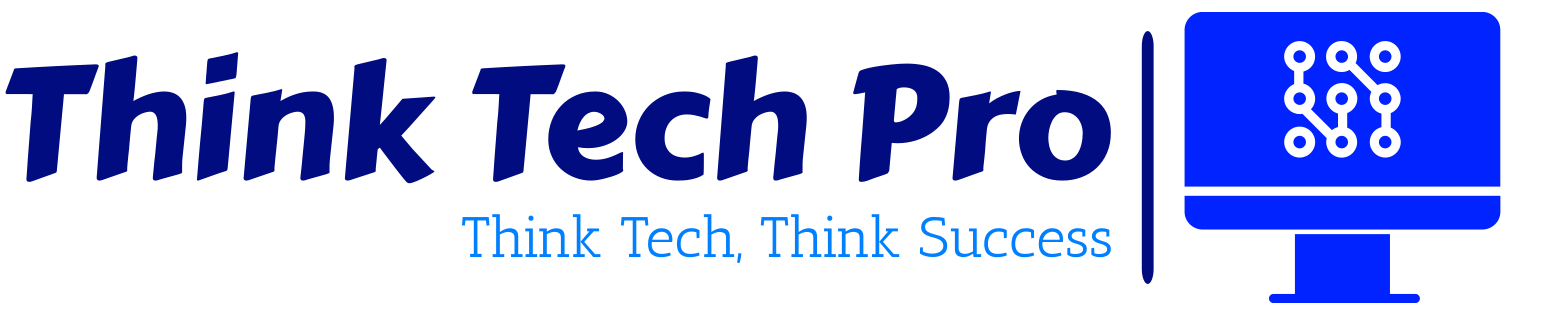Table of Contents
Introduction to Azure Security Center
In today’s fast-paced digital landscape, cloud security is more important than ever. Whether you’re a small business or a multinational corporation, safeguarding your cloud environment is essential to prevent potential threats and vulnerabilities. Enter Azure Security Center—a comprehensive solution designed to provide advanced security management and threat protection across your Azure and hybrid cloud environments.
Azure Security Center helps you detect and resolve security issues, enforce policies, and protect workloads in a rapidly evolving threat landscape. In this article, we’ll take you through everything from the basics of Azure Security Center to its advanced features, ensuring you’re well-equipped to maximize its potential.
Understanding Azure Security Center Basics
What is Azure Security Center?
Azure Security Center is Microsoft’s unified infrastructure security management system. It provides tools to protect hybrid cloud workloads while enabling organizations to improve their overall security posture. Its key capabilities include threat detection, vulnerability management, and compliance tracking.
How It Integrates with Other Azure Services
Azure Security Center seamlessly integrates with a variety of Azure services, including Azure Defender, Azure Monitor, and Azure Sentinel. This integration enables comprehensive monitoring and protection for cloud and on-premises environments, ensuring a holistic approach to security.
Core Features and Functionality
Some of the standout features include real-time threat detection powered by machine learning, continuous security assessments, and actionable recommendations. Together, these capabilities create a robust defense system to protect your organization’s data and infrastructure.
Setting Up Azure Security Center
Prerequisites
To get started with Security Center, you must have a subscription to Microsoft Azure. Security Center is enabled with your subscription. If you do not have a subscription, you can sign up for a free trial.
Access Security Center
In the portal, follow these steps to access Security Center:
- Login to https://www.potal.azure.com
- Select Browse, and then scroll to the Security Center option.
- Select Security Center. This opens the Security Center blade.
Use Security Center
You can configure security policies for your Azure subscriptions and resource groups. Let’s configure a security policy for your subscription:
- Select the Policy tile on the Security Center blade.
- On the Security policy-Define policy per subscription or resource group blade, select a subscription.
- On the Security policy blade, Data collection is enabled to automatically collect logs. The monitoring extension is provisioned on all current and new VMs in the subscription. (You can opt-out of data collection by setting Data collection to Off but this will prevent Security Center from providing you with security alerts and recommendations.)
- Select Choose a storage account per region. For each region in which you have virtual machines running, you choose the storage account where data collected from those virtual machines is stored. If you do not choose a storage account for each region, it will be created for you. The data that’s collected is logically isolated from other customers’ data for security reasons.
- Turn on the Recommendations you’d like to see as part of your security policy. Examples:
- Turning on System updates will scan all supported virtual machines for missing OS updates.
- Turning on OS vulnerabilities will scan all supported virtual machines to identify any OS configurations that could make the virtual machine more vulnerable to attack.
Address Recommendations:
- Return to the Security Center blade and select the Recommendations tile. Security Center periodically analyzes the security state of your Azure resources. When potential security vulnerabilities are identified, a recommendation is shown here.
- Select each recommendation to view more information and/or to take action to resolve the issue. View the health and security state of your resources via Resource security health:
- Return to the Security Center blade.
- The Resources security health tile contains indicators of the security state for Virtual machines, Networking, SQL, and Applications.
- Select Virtual machines to view more information.
- The Virtual machines blade displays a status summary that shows the status of antimalware programs, system updates, restarts, and the baseline rules of your virtual machines.
- Select an item under VIRTUAL MACHINE RECOMMENDATIONS to view more information and/or to take action to configure necessary controls.
- Drill down to view additional information for specific virtual machines.
Address Security alerts:
- Return to the Security Center blade and select the Security alerts tile. On the Security alerts blade, a list of alerts is displayed. The alerts are generated by the Security Center analysis of your security logs and network activity. Alerts from integrated partner solutions are also included.
- Select an alert to view additional information.
Azure Security Center Pricing Tiers
Azure Security Center offers two pricing tiers: Free and Standard. Understanding the differences is crucial for selecting the right plan.
Free vs. Standard Tier Comparison
| Feature | Free Tier | Standard Tier |
| Security Recommendations | Yes | Yes |
| Continuous Assessments | Yes | Yes |
| Advanced Threat Detection | No | Yes |
| Regulatory Compliance | Limited | Comprehensive |
| Threat Protection for Hybrid | No | Yes |
Selecting the Right Plan for Your Needs
If you’re just starting, the Free tier provides essential features like basic security recommendations. For advanced capabilities, including threat protection and hybrid support, the Standard tier is the better option.
Core Features of Azure Security Center
Continuous Security Assessment
Azure Security Center continuously scans your environment for vulnerabilities, ensuring real-time visibility into your security posture. By offering actionable recommendations, it helps mitigate risks before they escalate.
Advanced Threat Protection
Powered by machine learning, Azure Security Center detects and responds to potential threats in real time. Its ability to identify unusual behavior across workloads ensures swift action against sophisticated attacks.
Secure Score Overview
The Secure Score is a central metric that provides a clear measure of your security posture. By following Security Center’s recommendations, you can gradually improve your score, which translates into a stronger defense system.
Regulatory Compliance Management
For organizations dealing with strict compliance mandates, Azure Security Center supports a wide range of frameworks like GDPR, HIPAA, and ISO 27001. It provides insights into compliance gaps and actionable steps to close them.
Integration with Other Tools
Seamless Compatibility with Third-Party Tools
Azure Security Center supports integration with third-party security solutions, making it a versatile choice for hybrid and multi-cloud environments. Tools such as firewalls, intrusion detection systems (IDS), and endpoint protection solutions can seamlessly complement its functionality.
Using Azure Sentinel with Azure Security Center
Azure Sentinel, a powerful Security Information and Event Management (SIEM) tool, works alongside Azure Security Center to provide advanced threat detection and incident response capabilities. The synergy between these tools offers a unified view of potential threats across your organization.
Advanced Features of Azure Security Center
Just-in-Time VM Access
One of the standout features of Azure Security Center is Just-in-Time (JIT) VM access. This feature significantly reduces your exposure to brute force attacks by allowing access to virtual machines only when needed.
- How It Works: Administrators specify time frames and IP ranges for accessing VMs. Outside these parameters, access is denied.
- Benefits: Enhanced security, reduced attack surface, and compliance with security best practices.
Configuring Just-in-Time VM Access
Enable JIT on your VMs from Azure virtual machines
You can enable JIT on a VM from the Azure virtual machines pages of the Azure portal.
Note:
If a VM already has JIT enabled, the VM configuration page shows that JIT is enabled. You can use the link to open the JIT VM access page in Defender for Cloud to view and change the settings.
- From the Azure portal, search for and select Virtual machines.
- Select the virtual machine you want to protect with JIT.
- In the menu, select Configuration.
- Under Just-in-time access, select Enable just-in-time.
By default, just-in-time access for the VM uses these settings:
- Windows machines
- RDP port: 3389
- Maximum allowed access: Three hours
- Allowed source IP addresses: Any
- Linux machines
- SSH port: 22
- Maximum allowed access: Three hours
- Allowed source IP addresses: Any
- To edit any of these values or add more ports to your JIT configuration, use Microsoft Defender for Cloud’s just-in-time page:
- From Defender for Cloud’s menu, select Just-in-time VM access.
- From the Configured tab, right-click on the VM to which you want to add a port, and select Edit.

- Under JIT VM access configuration, you can either edit the existing settings of an already protected port or add a new custom port.
- When you’ve finished editing the ports, select Save.
Request access to a JIT-enabled VM from the Azure virtual machine’s connect page
When a VM has a JIT enabled, you have to request access to connect to it. You can request access in any of the supported ways, regardless of how you enabled JIT.

To request access from Azure virtual machines:
- In the Azure portal, open the virtual machines pages.
- Select the VM to which you want to connect, and open the Connect page.
Azure checks to see if JIT is enabled on that VM.
- If JIT isn’t enabled for the VM, you’re prompted to enable it.
- If JIT is enabled, select Request access to pass an access request with the requesting IP, time range, and ports that were configured for that VM.
Adaptive Application Controls
Adaptive Application Controls help enforce application whitelisting policies, ensuring only authorized applications run on your virtual machines. This minimizes the risk of malicious software infiltrating your systems.
- Automation: Azure Security Center analyzes your environment and recommends applications to whitelist.
- Compliance: This feature helps maintain alignment with security frameworks and standards.
Network Map and Insights
Azure Security Center provides a dynamic visualization of your network, allowing you to identify potential vulnerabilities and monitor traffic patterns.
- Benefits: Greater visibility into your network’s structure and improved ability to detect unusual activity.
- Usage: Use the Network Map to assess and strengthen the security of your critical assets.
Tips and Best Practices for Using Azure Security Center
Optimizing Secure Score Management
Improving your Secure Score should be a top priority. Regularly review Security Center recommendations, implement suggested changes, and track your progress over time.
Regular Updates and Monitoring
Stay ahead of evolving threats by keeping your Azure Security Center updated. Schedule periodic security assessments and ensure all resources comply with organizational policies.
Implementing Multi-Layered Security
While Azure Security Center is robust, combining its capabilities with additional security tools like firewalls, encryption, and multi-factor authentication (MFA) enhances your overall defense strategy.
Common Challenges and How to Overcome Them
Addressing Misconfigurations
One of the most common issues is misconfigured settings, which can leave your environment vulnerable. Conduct regular audits to ensure your resources align with Azure Security Center’s recommendations.
Managing False Positives
False positives in threat detection can lead to unnecessary alerts. Fine-tune your settings and integrate machine learning tools to reduce noise while maintaining effective threat monitoring.
Ensuring Team Collaboration
Cloud security is a shared responsibility. Foster collaboration between IT, security, and compliance teams to ensure Azure Security Center is used to its fullest potential. Regular training and knowledge-sharing sessions can be invaluable.
Conclusion
Azure Security Center stands as a vital tool in the modern cloud security landscape. From basic monitoring to advanced threat protection, it equips businesses with the tools needed to safeguard their digital environments effectively. By leveraging its capabilities, adhering to best practices, and addressing common challenges, organizations can achieve a robust security posture.
Whether you’re securing a single Azure environment or managing a hybrid cloud setup, Azure Security Center offers the features and flexibility to protect your assets. As the cybersecurity landscape evolves, this tool ensures you remain one step ahead of potential threats.
FAQs
1. What is Azure Security Center’s main purpose?
Azure Security Center is designed to provide unified security management and advanced threat protection for Azure and hybrid cloud environments.
2. How does Secure Score improve security posture?
Secure Score measures your environment’s security posture and offers actionable recommendations to improve it, enhancing your organization’s overall resilience against threats.
3. Can Azure Security Center integrate with on-premises systems?
Yes, Azure Security Center supports hybrid environments, allowing integration with on-premises systems for unified security management.
4. What is the difference between Free and Standard tiers?
The Free tier offers basic security recommendations and assessments, while the Standard tier provides advanced threat protection, hybrid support, and comprehensive compliance management.
5. Is Azure Security Center suitable for small businesses?
Absolutely. Azure Security Center’s scalability and tiered pricing make it accessible and beneficial for businesses of all sizes, including small and medium-sized enterprises
Stay tuned for more insights in our 30 Days of Azure Security series!